How to connect domain to Blogger | Custom domain for Blogger
Connect your domain to Blogger and use your own domain instead of www.something.blogspot.com .
You can connect your domain to Blogger and use your own Domain instead of www.something.blogspot.com . You can post unlimited post on your website after connecting it to blogger. As blogger is the product of google, it is free to post unlimited blogs on it.
Step 1 : Go go www.blogger.com and sign in to Blogger.com
Step 2 : Click on create a new blog.
Step 3 : Write title of your blog
Step 4 : write address of your blog. Later this address will be replaced by your domain name.
Step 5 : Create a post to your blog. So that you can check whether your website is working or not..
Step 6 : Click on setting of the blogs.
Step 7 : Click on custom domain.
Step 8 : Type your domain name. But you will be failed to add custom domain. Rather you will get error in red color like this :
Note : Name : ........ and Destination : ...... will be different for all domain. Other Will be same for all Domain. So copy and keep name and Destination from there. For example in the above picture :
Name: 26rgwcob3v3n,
Destination: gv3syez2wxfbwap6.dv.googlehosted.com
Step 9 : Now, go to afraid.org and click on domain.
P.S. you should do the same setting in your DNS hosting if you are using DNS hosting other than Freedns.afraid.org. Here, I am showing how to connect a domain to blogger hosted through afraid.org. Here is the way to host domain through afraid.org
Step 10 : Click on manage. you will see like this. Now you need to make some changes on it.
Step 11 : Click on www.yourdomain.com.np For example : www.bijayrimal234.com.np
Step 12 : Select Type : CNAME and Subdomain : www. Now, click on save.
Step 13 : you should insert following four Google IPs in destination field. Follow step 14 to step 18 to add IPs of google.
Step 14 : Now click on add. Select Type : A and
Destination : 216.239.32.21. then click on save.
Step 15 : Again, click on add. Select Type : A and Destination : 216.239.34.21 then click on save.
Step 16 : Again, click on add. Select Type : A and Destination : 216.239.36.21 then click on save.
Step 17 : Again, click on add. Select Type : A and Destination : 216.239.38.21 then click on save.
Step 18 : Most important step. Click on add again and Select Type: CNAME and for Subdomain and Destination : copy from above which you have copied and saved previously from Blogger error statement.
For example : SubDomain Name: 26rgwcob3v3n, Destination: gv3syez2wxfbwap6.dv.googlehosted.com then click on save.
Step 19 : Go to blogger again and Go to settings of blogger.
Step 20 : Click on custom domain and type your domain name. Note : use www. before writing your domain and then confirm it. Then click on save.
Now you will see that the custom domain has been added to your blogger.
Your blogs will be live on internet after few minutes in the name of your domain. For example : www.bijayrimal.com.np
Your website looks like this....
Now, go to the blogger and design your website, make unlimited post and start your blogging !













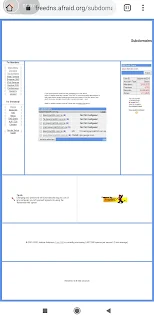






12 comments